Discover a wealth of information from our experts
on financial reporting, ESG, lease accounting and more.
Discover a wealth of information from our experts
on financial reporting, ESG, lease accounting and more.

Curious how to start with esg reporting? An ESG materiality assessment is a template that helps identify and prioritize ESG topics that are of key importance to your organization

In the airline industry, where competition is fierce and fuel costs can fluctuate wildly,
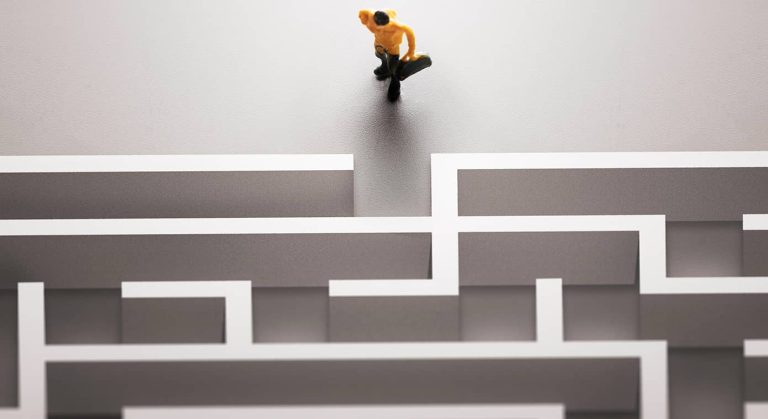
Global taxation landscapes are evolving, and the implementation of BEPS (Base Erosion and Profit

Optimizing profitability is the lifeblood of success in the travel and transportation industry. For

Discover the hidden risks of neglecting intercompany matching and protect your company from financial and operational risks.

Prepare for the global minimum tax with our guide to BEPS Pillar Two top-up tax. Master compliance and tax planning in the post-2024 era.

The OECD provided information on Harbors and Penalty Relief in a recent Tax Policy

Lonneke shares why she enjoys working at AMCO as a managing consultant. Discover the unique opportunities of being part of the AMCO team.

Everything you need to know about OneStream and their Gartner listing. Discover why our consultants love to work with OneStream.

Companies that use Oracle Hyperion must choose between upgrading to a modern CPM solution

Learn how AMCO Solutions supported Cytiva throughout this pivotal transition using OneStream

Watch the webinar replay of the BCA Finance Transformation, hosted and organized by OneStream and AMCO Solutions.